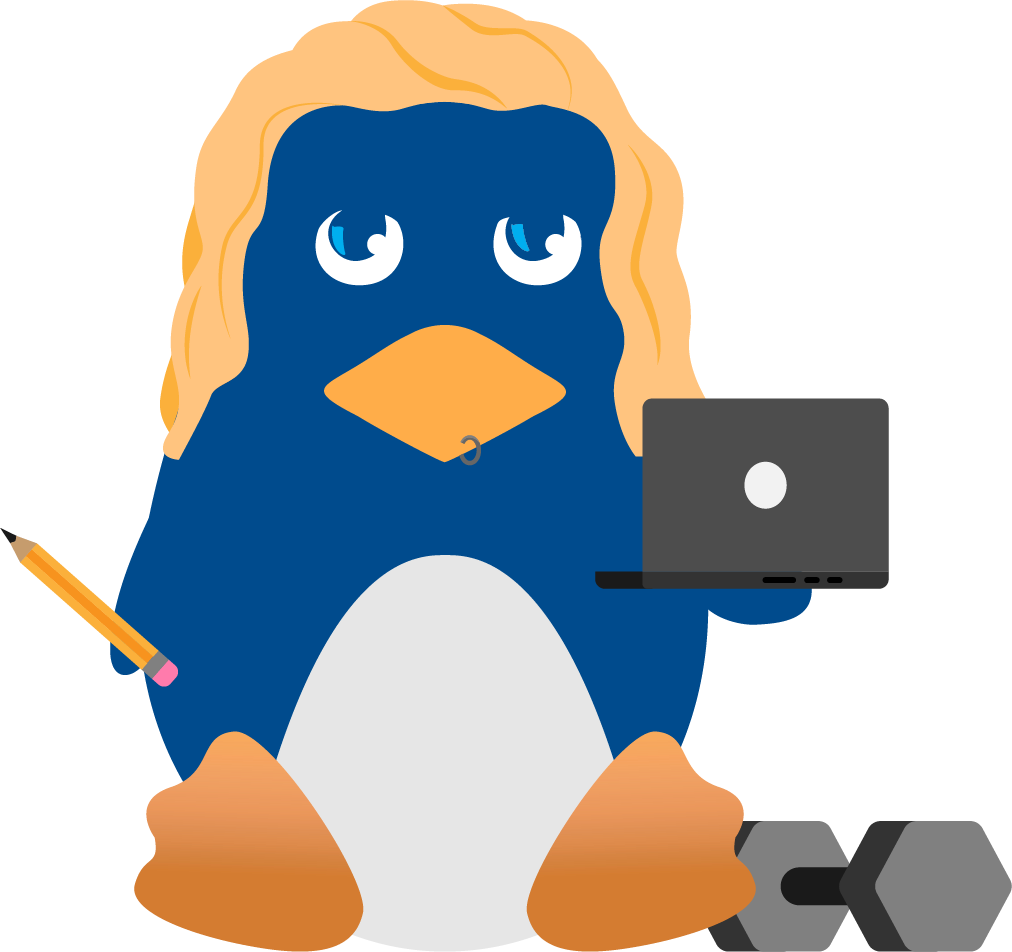Building a secure web server using Apache and OpenSSL
Using Apache, mod-ssl and OpenSSL we can create a secure server quickly and easily. We also no longer have to worry in the U.S. about the RSA encryption. Prior to Sept. 6, 2000 the RSA algorithm was fully patended by RSA. The patent officially expires on September 20, 2000, but RSA lifted the patent a little earlier. Because of this we no longer need to use the RSAREF package, which is still under license from RSA.
The first task in setting up our secure server will be to retreive the software required to do it. We will need three vital packages, Apache, OpenSSL and mod-ssl.
You must have the following packages installed:
- Apache 1.3.12 or later
- mod-ssl-2.2.6 or later
- OpenSSL-0.9.5a or later
Compile and Install OpenSSL First
Assuming you have perl and a working compiler installed, decompress the three packages. Compile OpenSSL first (this takes a while):$ ./config $ make $ make test $ make installOnce this is all done compile mod-ssl:
Note: 'ALL' means you MUST have the option and 'optional' is optional.
$ cd
mod_ssl-2.6.x-1.3.x ALL
$ ./configure \ ALL
--with-apache=../apache_1.3.x \ ALL
--with-ssl=../openssl-0.9.x \ ALL
--with-mm=../mm-1.1.x \ OPTIONAL
--with-crt=/path/to/your/server.crt \ OPTIONAL
--with-key=/path/to/your/server.key \ OPTIONAL
--prefix=/path/to/apache \ ALL
[--enable-shared=ssl] \ OPTIONAL
[--disable-rule=SSL_COMPAT] \ OPTIONAL
[--enable-rule=SSL_SDBM] \ OPTIONAL
[--enable-rule=SSL_EXPERIMENTAL] \ OPTIONAL
[--enable-rule=SSL_VENDOR] \ OPTIONAL
[...more APACHE options...] OPTIONAL
$ cd ../apache_1.3.x
$ make
$ make certificate
$ make install
For more information on compiling mod-ssl directly into Apache
read the mod-ssl INSTALL and README files included
with
the package. They will provide you with the steps necessary to do this.
Configure httpd.conf for SSL Support
After Apache mod-ssl is installed, you can configure your httpd.conf like you would for a normal site. You will, however, have to setup your SSL secure site through a VirtualHost. You will access with instead of .There are many configuration options and requirements for a VirtualHost in Apache. Since there is too much to talk about here I will only give you an example of a basic VirtualHost. A VirtualHost contains the server name, system administrators e-mail address, the path to the files and a path to the logs for the host. It turns out looking something like this:
To add SSL support to your VirtualHost you must enable it and tell it where you have your certificate and key to decrypt it with. Add these lines before the '' tag:ServerAdmin This email address is being protected from spambots. You need JavaScript enabled to view it. DocumentRoot /home/httpd/mysite/ ErrorLog /var/log/httpd/mysite-errors_log TransferLog /var/log/httpd/mysite-transfers_log
SSLEngine on SSLCertificateFile /etc/httpd/conf/ssl.crt/server.crt SSLCertificateKeyFile /etc/httpd/conf/ssl.key/server.key
These are basic SSL options for VirtualHosts. There are many more
than can be listed in this short document. When you install mod_SSL
into Apache the new httpd.conf will have examples and
descriptions of VirtualHosts and SSL options. You can also find
numerous documents at www.apache.org
and www.modssl.org.
Once configured, you are all set to start up the server. Start Apache in SSL mode by typing the following:
[root@myhost #] /usr/sbin/httpd -startssl read RSA key Enter PEM pass phrase:
Notice it asks you for a password. It will require a password to decrypt your key for the SSL encryption. This could prevent apache from working on startup. Here is a way around it, but it can be a security hazard.
Go to where your stored httpd.conf and in the
ssl.key directory you
should see server.key. This contains your encrypted key. What
we are going to do here is decrypt the key permently. The upside is you
won't have to enter a password anymore. The security risk is that if the
key is compromissed someone can possibly decrypt the information you
send across your once secure connection.
Before you decrypt the key make a backup first:
[root@myhost #] cp /path/to/apache-conf/ssl.key/server.key server.key.old
Now, using OpenSSL, decrypt the key:
[root@myhost #] /usr/sbin/openssl rsa -in server.key.old -out server.key read RSA key Enter PEM pass phrase:
It will prompt you for your password and decrypt your key.
server.key
now contains an unencrypted key. You must still start apache with
httpd --startssl or the start-up file included with your RPM or dpkg.
Resources
- A Netscape document on How SSL Works
- Apache Main Page
- OpenSSL Main Page
- Mod-SSL Main Page
- DevShed.com article on Building an E-Commerce Site
- Information on the RSA patent expiration at this O'Reilly article
- The RSA Press Release