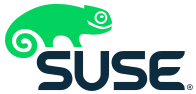-----BEGIN PGP SIGNED MESSAGE-----
______________________________________________________________________________
SUSE Security Announcement
Package: kernel
Announcement-ID: SUSE-SA:2005:010
Date: Fri, 25 Feb 2005 13:00:00 +0000
Affected products: SUSE Linux 9.1
SUSE Linux Enterprise Server 9
Novell Linux Desktop 9
Vulnerability Type: bugfix update
Severity (1-10): 1
SUSE default package: yes
Cross References: None.
Content of this advisory:
1) security vulnerability resolved:
NVidia bugfix update
2) solution/workaround
3) special instructions and notes
4) package location and checksums
5) pending vulnerabilities, solutions, workarounds:
See SUSE Summary Report.
6) standard appendix (further information)
______________________________________________________________________________
1) problem description, brief discussion
The previous kernel security update for the SUSE Linux 9.1
and the SUSE Linux Enterprise Server 9 based products caused
problems with the NVidia driver for users with NVidia graphics cards.
Stricter checking in the memory management functions in the kernel
caused the kernel to hang as soon as the X Window System was started.
This bug happens to all users who installed the NVidia driver via YOU
and therefore still used the 1.0-5336 version of the NVidia driver.
This updates fixes this problem,
Users who don't use the NVidia driver or use a later version of the
driver are not affected and do not need to update.
To install the update on an affected/broken system, boot the SUSE Linux
9.1 system into run level 3 (by supplying "3" as command line argument on
the boot prompt), then log in as root and run the text mode version
of the YaST Online Update.
("yast online_update")
Follow the instructions in the curses interface and install this
kernel update.
No other fixes are included in this update.
2) solution/workaround
None.
3) special instructions and notes
SPECIAL INSTALL INSTRUCTIONS:
============================= The following paragraphs will guide you through the installation
process in a step-by-step fashion. The character sequence "****"
marks the beginning of a new paragraph. In some cases, the steps
outlined in a particular paragraph may or may not be applicable
to your situation.
Therefore, please make sure to read through all of the steps below
before attempting any of these procedures.
All of the commands that need to be executed are required to be
run as the superuser (root). Each step relies on the steps before
it to complete successfully.
**** Step 1: Determine the needed kernel type
Please use the following command to find the kernel type that is
installed on your system:
rpm -qf /boot/vmlinuz
Following are the possible kernel types (disregard the version and
build number following the name separated by the "-" character)
kernel-bigsmp
kernel-default
kernel-smp
**** Step 2: Download the package for your system
Please download the kernel RPM package for your distribution with the
name as indicated by Step 1. The list of all kernel rpm packages is
appended below. Note: The kernel-source package does not
contain a binary kernel in bootable form. Instead, it contains the
sources that the binary kernel rpm packages are created from. It can be
used by administrators who have decided to build their own kernel.
Since the kernel-source.rpm is an installable (compiled) package that
contains sources for the linux kernel, it is not the source RPM for
the kernel RPM binary packages.
The kernel RPM binary packages for the distributions can be found at the
locations below .
9.1/rpm/i586
After downloading the kernel RPM package for your system, you should
verify the authenticity of the kernel rpm package using the methods as
listed in section 3) of each SUSE Security Announcement.
**** Step 3: Installing your kernel rpm package
Install the rpm package that you have downloaded in Steps 3 or 4 with
the command
rpm -Uhv --nodeps --force
where is the name of the rpm package that you downloaded.
Warning: After performing this step, your system will likely not be
able to boot if the following steps have not been fully
followed.
**** Step 4: configuring and creating the initrd
The initrd is a ramdisk that is loaded into the memory of your
system together with the kernel boot image by the bootloader. The
kernel uses the content of this ramdisk to execute commands that must
be run before the kernel can mount its actual root filesystem. It is
usually used to initialize SCSI drivers or NIC drivers for diskless
operation.
The variable INITRD_MODULES in /etc/sysconfig/kernel determines
which kernel modules will be loaded in the initrd before the kernel
has mounted its actual root filesystem. The variable should contain
your SCSI adapter (if any) or filesystem driver modules.
With the installation of the new kernel, the initrd has to be
re-packed with the update kernel modules. Please run the command
mk_initrd
as root to create a new init ramdisk (initrd) for your system.
On SuSE Linux 8.1 and later, this is done automatically when the
RPM is installed.
**** Step 5: bootloader
If you run a SUSE LINUX 8.x, SLES8, or SUSE LINUX 9.x system, there
are two options:
Depending on your software configuration, you have either the lilo
bootloader or the grub bootloader installed and initialized on your
system.
The grub bootloader does not require any further actions to be
performed after the new kernel images have been moved in place by the
rpm Update command.
If you have a lilo bootloader installed and initialized, then the lilo
program must be run as root. Use the command
grep LOADER_TYPE /etc/sysconfig/bootloader
to find out which boot loader is configured. If it is lilo, then you
must run the lilo command as root. If grub is listed, then your system
does not require any bootloader initialization.
Warning: An improperly installed bootloader may render your system
unbootable.
**** Step 6: reboot
If all of the steps above have been successfully completed on your
system, then the new kernel including the kernel modules and the
initrd should be ready to boot. The system needs to be rebooted for
the changes to become active. Please make sure that all steps have
completed, then reboot using the command
shutdown -r now
or
init 6
Your system should now shut down and reboot with the new kernel.
4) package location and checksums
Please download the update package for your distribution and verify its
integrity by the methods listed in section 3) of this announcement.
Then, install the package using the command "rpm -Fhv file.rpm" to apply
the update.
Our maintenance customers are being notified individually. The packages
are being offered to install from the maintenance web.
x86 Platform:
SUSE Linux 9.1:
ca61c9794be41cb7f01263bf3d5f83ce
6fcd39c81f84138a764115418f5d0588
8213913ce36c04f18621b9ce253102cc
76f94e76181641a0202dfc3ad7d19ab6
21612e8d8347124b963ed8111cc1d34f
5314dc0fb03831584a989217e020a6d8
03a8cde2a5985d8d729e9aabbc5af465
source rpm(s):
2b0c294292fbeb8a2d761b9bbe230842
x86-64 Platform:
SUSE Linux 9.1:
c77e040b0c22eb7e7af5fe02c2deaa11
efcd5484ac03587d3d8f10c46bad931c
7c1b4e211d2305f35f7679632e37ea3a
1671cd2634964566c7414bd8004371f5
99a5e74ef70a6230f2a37985ff1314f3
source rpm(s):
f6a40e8be9b2af72aaf89141189ca29b
4abcb6766c95eb202a29db1a2f7d5e4a
48a802085acc6263346fafd859bc606c
e844e9b32d84e951ac357156990223c6
3bba9e6ba449fa0f910880634e86315d
______________________________________________________________________________
5) Pending vulnerabilities in SUSE Distributions and Workarounds:
See SUSE Security Summary Report.
______________________________________________________________________________
6) standard appendix: authenticity verification, additional information
- Package authenticity verification:
SUSE update packages are available on many mirror ftp servers all over
the world. While this service is being considered valuable and important
to the free and open source software community, many users wish to be
sure about the origin of the package and its content before installing
the package. There are two verification methods that can be used
independently from each other to prove the authenticity of a downloaded
file or rpm package:
1) md5sums as provided in the (cryptographically signed) announcement.
2) using the internal gpg signatures of the rpm package.
1) execute the command
md5sum
after you downloaded the file from a SUSE ftp server or its mirrors.
Then, compare the resulting md5sum with the one that is listed in the
announcement. Since the announcement containing the checksums is
cryptographically signed (usually using the key security@suse.de),
the checksums show proof of the authenticity of the package.
We disrecommend to subscribe to security lists which cause the
email message containing the announcement to be modified so that
the signature does not match after transport through the mailing
list software.
Downsides: You must be able to verify the authenticity of the
announcement in the first place. If RPM packages are being rebuilt
and a new version of a package is published on the ftp server, all
md5 sums for the files are useless.
2) rpm package signatures provide an easy way to verify the authenticity
of an rpm package. Use the command
rpm -v --checksig
to verify the signature of the package, where is the
filename of the rpm package that you have downloaded. Of course,
package authenticity verification can only target an un-installed rpm
package file.
Prerequisites:
a) gpg is installed
b) The package is signed using a certain key. The public part of this
key must be installed by the gpg program in the directory
~/.gnupg/ under the user's home directory who performs the
signature verification (usually root). You can import the key
that is used by SUSE in rpm packages for SUSE Linux by saving
this announcement to a file ("announcement.txt") and
running the command (do "su -" to be root):
gpg --batch; gpg < announcement.txt | gpg --import
SUSE Linux distributions version 7.1 and thereafter install the
key "build@suse.de" upon installation or upgrade, provided that
the package gpg is installed. The file containing the public key
is placed at the top-level directory of the first CD (pubring.gpg)
and at ftp://ftp.suse.com/pub/suse/pubring.gpg-build.suse.de .
- SUSE runs two security mailing lists to which any interested party may
subscribe:
suse-security@suse.com
- general/linux/SUSE security discussion.
All SUSE security announcements are sent to this list.
To subscribe, send an email to
.
suse-security-announce@suse.com
- SUSE's announce-only mailing list.
Only SUSE's security announcements are sent to this list.
To subscribe, send an email to
.
For general information or the frequently asked questions (faq)
send mail to:
or
respectively.
==================================================================== SUSE's security contact is or .
@suse.de>.
The public key is listed below.
====================================================================